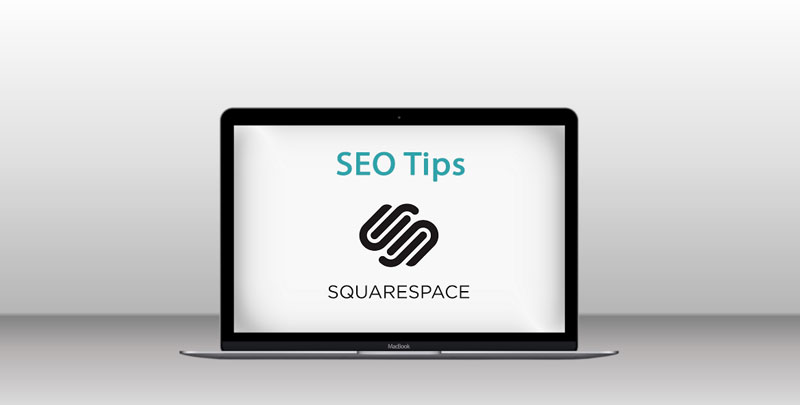But here’s the good news: basic SEO isn’t rocket science, especially if you’re using Squarespace. In fact, you can do a lot to boost your site’s visibility just by tweaking a few simple things.
Let’s break it down—no fluff, no jargon—just practical steps you can take right now to help your site show up better in Google.
Step 1: Set Up Your Site-Wide SEO Settings
Start with the basics:
- Site Title: Use your business name + a keyword or location. Example: Website Design for Small Business | Marin County
- Site Description: Write a short summary of what you do. Think: who you help, what you offer, and why you’re different. You can find this under Marketing → SEO → Search Appearance in Squarespace.
Step 2: Optimize Each Page (Yes, Every One)
Each page has its own title and meta description. Make them clear and keyword-friendly:
- Keep page titles short, clear, and relevant: Custom Website Design for Small Business.
- Write a 1–2 sentence meta description that gives people a reason to click. It should sound like something you’d actually say to a potential client.
Squarespace lets you edit these under the gear icon next to each page.
Step 3: Add Keywords to Your Images (It’s Easy!)
Images aren’t just pretty—they’re also part of SEO.
- Rename your image files before uploading them (like
marin-web-design.jpg, notIMG_9021.jpg). - Add alt text to describe what’s in the photo. This helps both search engines and visually impaired visitors.
Step 4: Make Sure Your Site Looks Great on Mobile
Most people are checking you out from their phones—especially if they’re Googling you on the go in Marin.
- Use Squarespace’s preview mode to check mobile.
- Keep buttons large and easy to tap.
- Make sure forms and menus are working smoothly.
Step 5: Keep It Fast and Simple
Nobody waits for slow websites anymore. A few quick tips:
- Resize and compress large images before uploading.
- Avoid overloading your site with plugins, animations, or popups.
Step 6: Use Smart Links
Link between your own pages—this helps users and search engines. Example: From your homepage, link to your services or contact page.
Also, when it makes sense, link out to useful, credible sites (like your Google Business listing).
Step 7: Local SEO—Especially for Marin County
If you’re a local business like me, local SEO is everything.
- Add your business name, address, and phone number (NAP) in the footer.
- Set up a Google Business Profile and keep it updated.
- Use phrases like “Marin County web design” or “Mill Valley small business websites” naturally in your site content.
Step 8: Blog Like a Human
A blog helps Google see that your site is active, useful, and relevant. Plus, it’s a great place to answer questions your clients are already asking.
Not sure what to write? Here are a few easy ideas:
- “What Makes a Website Look Professional in 2025?”
- “Should I Redesign My Website or Just Tweak It?”
- “5 Things Every Small Business Website Needs (and 2 It Doesn’t)”
Step 9: Connect Google Search Console & Analytics
This part is techy—but important:
- Go to Marketing → SEO → Google Search Console to connect your site. This helps Google crawl and index your pages.
- Add Google Analytics to see who’s visiting and what they’re doing. Knowledge is power!
Step 10: Submit Your Sitemap
Squarespace makes this easy. Your sitemap is at: yourdomain.com/sitemap.xml
Lost? Contact me. I can help you set up Google Analytics, Google Business Profile and more.